
 |
|
|
Map Menu
To open the map menu, move the cursor into a space with no units or on a unit that has already moved and press A.
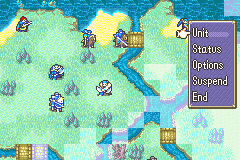 |
Unit: View information on all your units on the battlefield. 6 sections in total.
Status: View the chapter name, chapter goal, number of turns, funds, etc. Option: Change game settings. Suspend: Save a game midchapter. End: Finish your turn. The enemy takes its turn immediately when you choose this. |
Unit: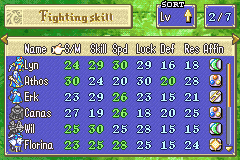 |
The Unit option contains 6 pages total.
Character: Display your unit's Name, Class, Level, Exp, HP, and Max HP Fighting Skill: Display your unit's Name, Strength/Magic, Skill, Speed, Luck, Defense, Resistance, and Affinity. Equipment: Display your unit's Name, Equiped weapon, Attack, Hit, and Avoid points with the equiped weapon. Personal Data: Display your unit's Name, Movement, Constitution, Aid, Who they are traveling with, and Condition. Weapon Level: Display your unit's Name and their weapon level. Support Chance: Display your unit's Name and name of the Ally who can have a support conversation with. • If a unit can have support conversations with more than 3 units, then additional page will appear with more names. • You can reorder the units to match a selected category by moving the blue bar up, when it becomes a finger, select a category and press A. • Press the R button to view the status of a single unit. |
Status: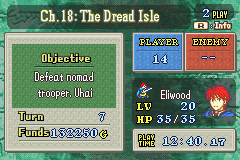 | View the name and objective of the chapter, number of turn, funds, information on your units and the enemy units, and play time. |
Option: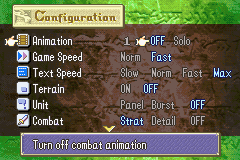 |
Animation: Select between 4 differnent animation settings.
1: Show animations without backgrounds. 2: Show animations with backgrounds. Off: Turn combat animations off. Solo: Set combat animations for each unit individually.(Press the A button to see a list of your units. Select the unit whose animations you want to change, and use the A button to change it. Press the Bbutton to return to the previous screen.) Game Speed: Set the movement speed of all units on screen. Text Speed: Set the speed at which messages are displayed. Terrain: Turn the terrain information window on or off. Unit: Change the unit window display to Panel, Burst, or Off. Combat: Set the display of the combat information window to Strat, Detail, or Off. Show Objective: Turn the window explaining each chapter's mission on or off. Controller: Turn the control window, which explains game rules and controls, on or off. Subtitle Help: Turn the scrolling command explanations on or off. Autocursor: Place the cursor automaticlly on the main character at the start of each turn. If this is off, the cursor moves to unit that moved last the previous turn. Music: Turn the background music on or off. Sound: Turn sound effects on or off. Window Color: Select the background color for all windows. There are four colors to choose from. |
Suspend: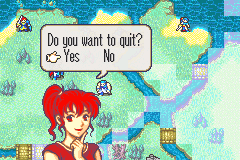 |
You can save your game in the middle of a battle by selecting the Suspend option.
Suspending your game returns you to the title screen. • Once you resume a chapter, the suspend data is lost. You cannot begain a chapter from the same point over and over again. • If you choose Restart Chapter or New Game the suspend data is overwritten and lost. • If you turn the power OFF during a battle, the chapter will be suspended automaticlly. |
|
|